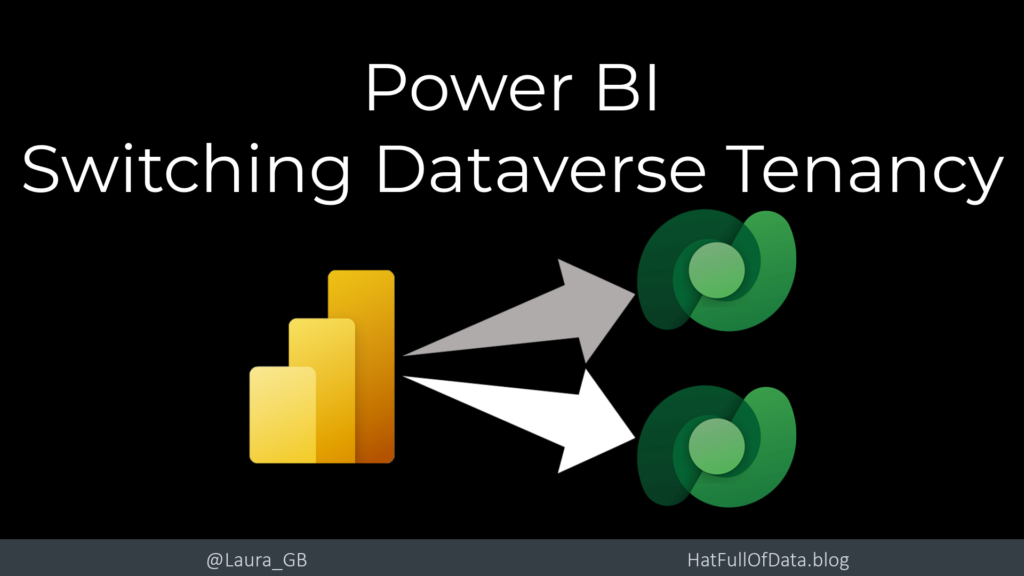Power BI – Switch Dataverse Tenancy
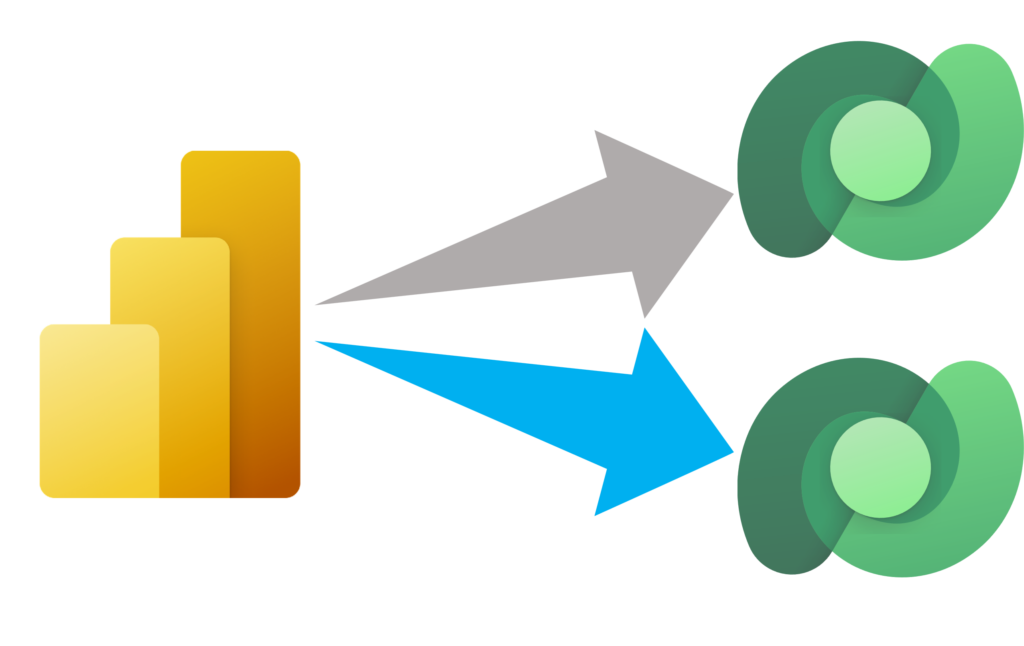
Connecting to Dataverse with Power BI to report on the business data is becoming easier and more common. One difference with connecting to Dataverse is there are two connectors involved. One to list the available environments and the second to connect to the data. Occasionally you need to change to point to a different tenancy which means changing the first connector to switch Dataverse tenancy.
YouTube version
Starting Point
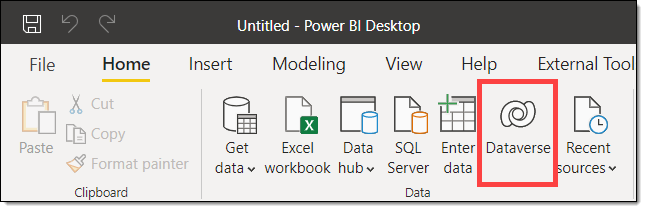
When I click Dataverse on the Home ribbon the navigator shows me where I last connected. I need to connect to a different tenancy for this report.
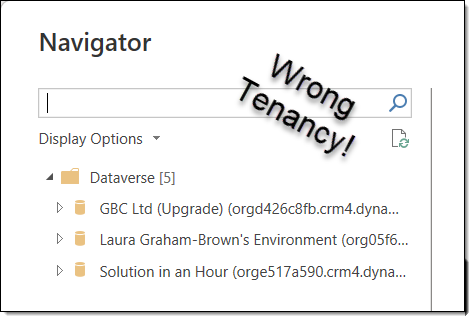
Switch Dataverse Tenancy
You need to change the login for the Dataverse login. From the Home ribbon, click the down arrow on Transform data and select Data source settings. In the Data source settings dialog select Global permissions. Then select Dataverse and select Edit Permissions.
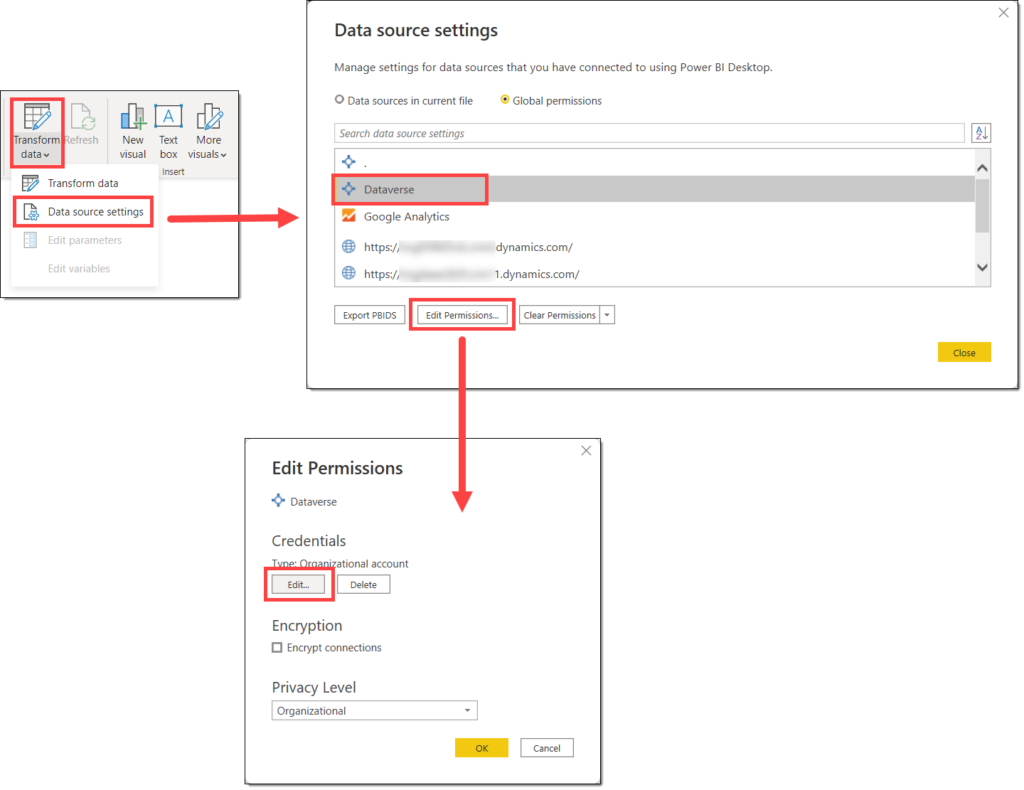
In the Edit Permissions dialog click on the Edit button. This will prompt you to login to the different tenancy. If you do not have a Privacy Level selected I recommend you select one, often Organizational will fit most data sources. It will depend upon your company’s policy.
Result
Now when I click on the Dataverse button I get the list of environments on the different tenancy.
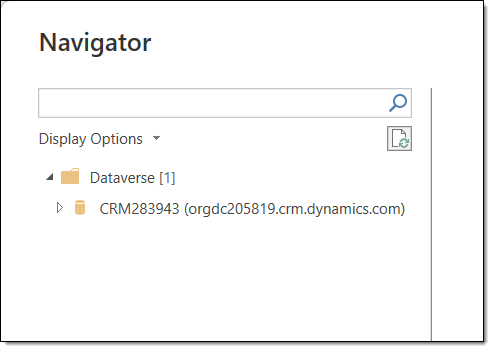
The Dataverse connector is only used to populate the Dataverse Navigator window. Switching the tenancy will not break any other reports. If all you do is report from one tenancy you will never have to do this. Though I’ve been asked to explain this multiple times.
More Power BI Posts
- Conditional Formatting Update
- Data Refresh Date
- Using Inactive Relationships in a Measure
- DAX CrossFilter Function
- COALESCE Function to Remove Blanks
- Personalize Visuals
- Gradient Legends
- Endorse a Dataset as Promoted or Certified
- Q&A Synonyms Update
- Import Text Using Examples
- Paginated Report Resources
- Refreshing Datasets Automatically with Power BI Dataflows
- Charticulator
- Dataverse Connector – July 2022 Update
- Dataverse Choice Columns
- Switch Dataverse Tenancy
- Connecting to Google Analytics
- Take Over a Dataset
- Export Data from Power BI Visuals
- Embed a Paginated Report
- Using SQL on Dataverse for Power BI
- Power Platform Solution and Power BI Series
- Creating a Custom Smart Narrative
- Power Automate Button in a Power BI Report