Power BI – Introducing the Hierarchy Slicer
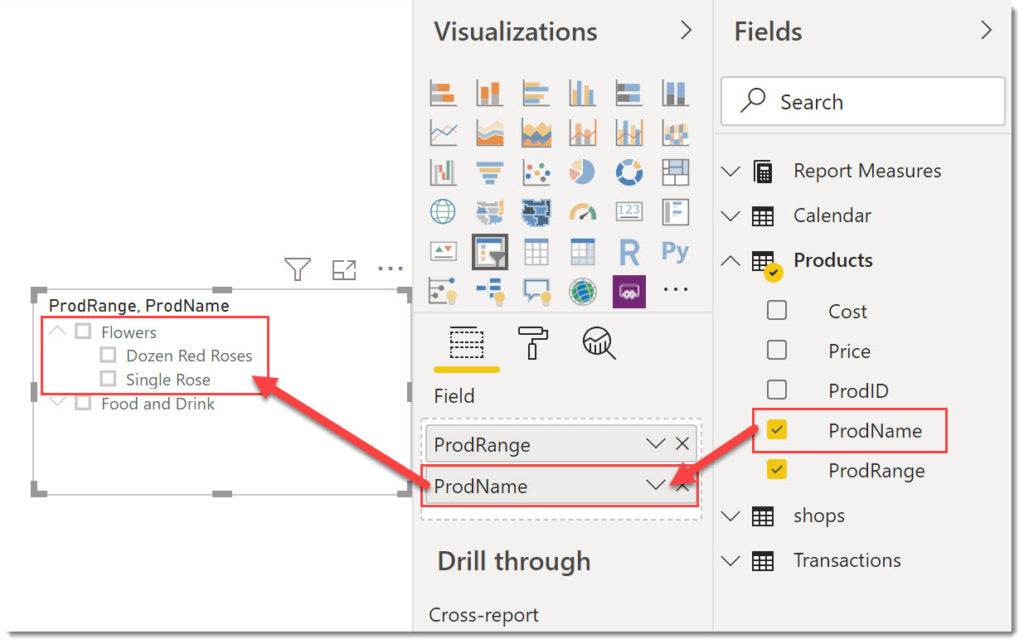
Does your data include a hierarchy? We often can end up with multiple slicers to walk the hierarchy taking up valuable screen. This post does a quick walk through using the new hierarchy slicer.
Slicer Series
This series will cover different topics regarding slicers.
- Slicers Introduction
- Resetting Slicers with a Bookmark Button
- Cascading Slicers
- Hierarchy Slicer
- Sync Slicers
- Clear all Slicers Button
- Relative Date Slicer
YouTube Version
Adding a Hierarchy Slicer
Add a slicer from the visualisation pane and add the top level of the hierarchy, for example ProdRange from my products table. A tick list will appear just as previously.
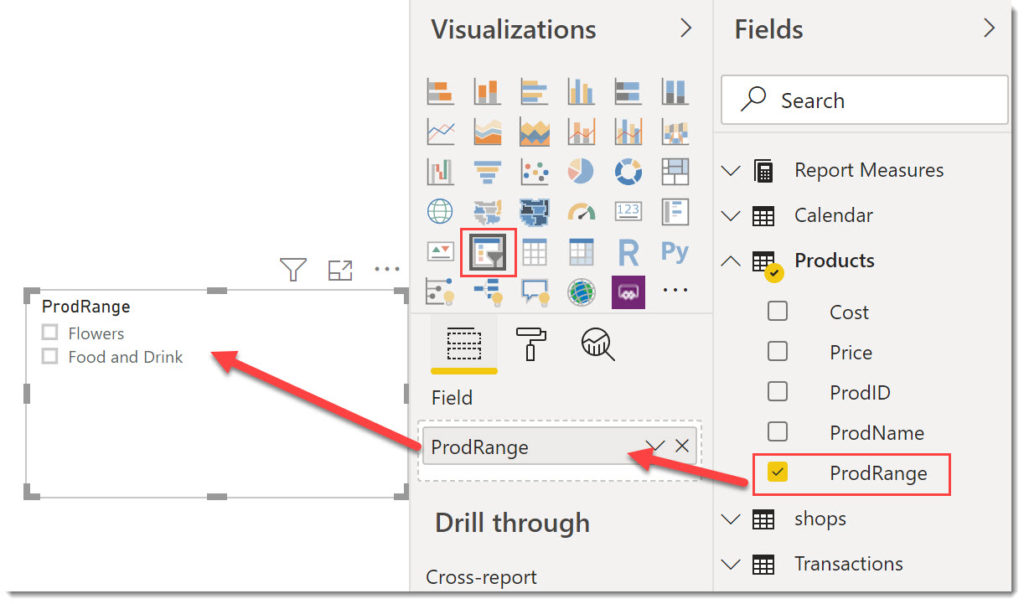
The add the next level down of the hierarchy into the Field box under the top level field. The slicer will now have down arrows that can be clicked to expand to show the next level down of the hierarchy.
Note
In March 2020 you need to activate the Hierarchy Slicer in File – Options – Preview features and then save and restart Power BI. When this visual is not in preview you won’t have to.
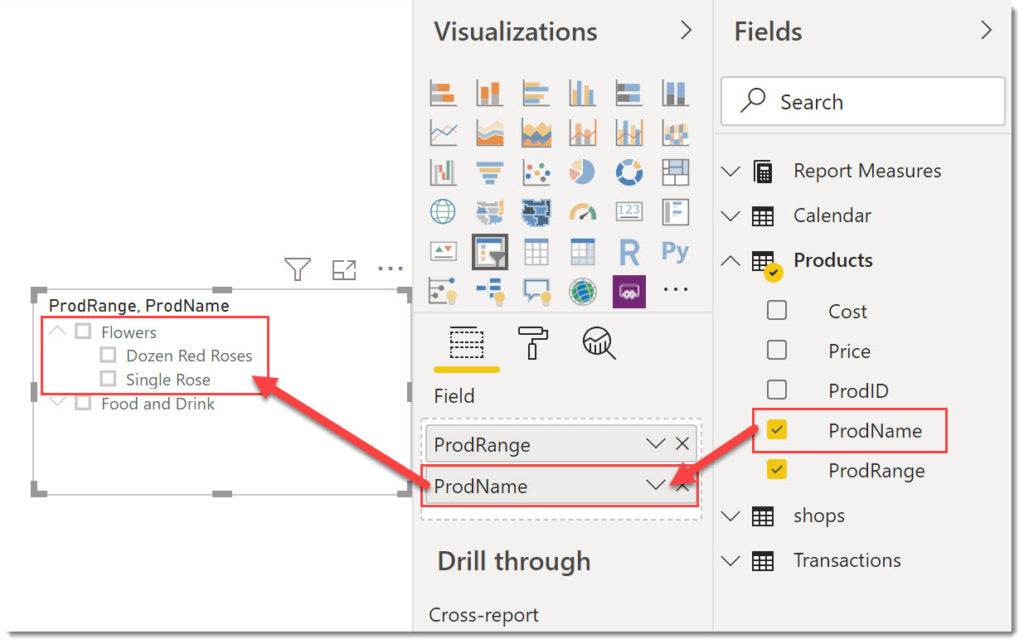
Multiple layers can be added to the hierarchy. Of course the usability of the slicer needs to be considered when adding many layers.
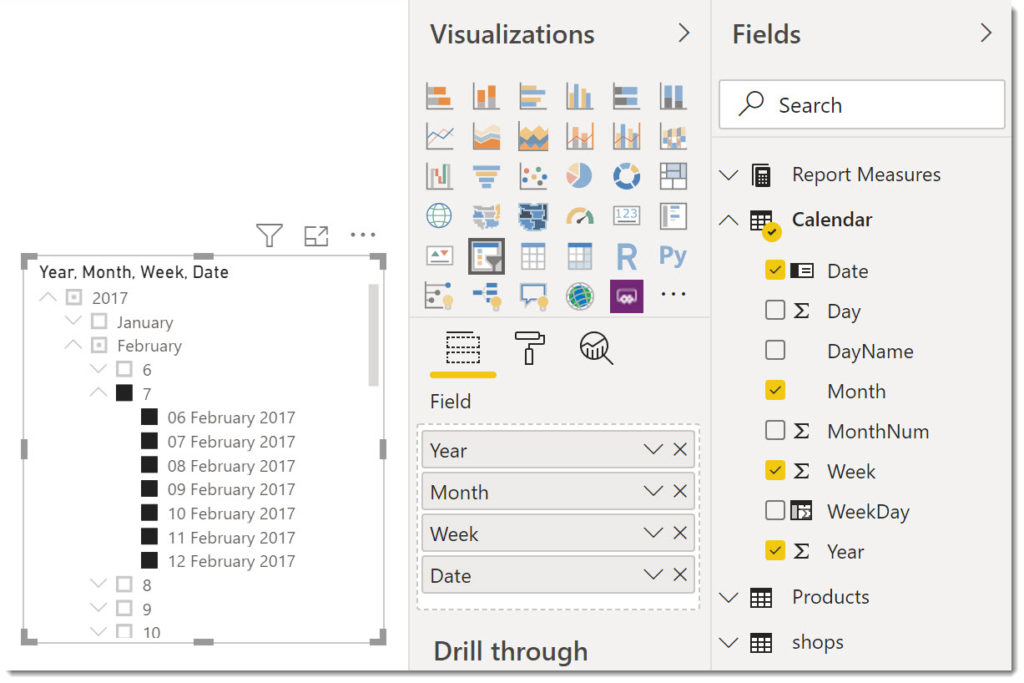
Formatting a Hierarchy Slicer
This slicer can still be formatted as a drop down or changed to be single select. The single select allows a whole level of the hierarchy to be selected such as the whole year or a whole month.
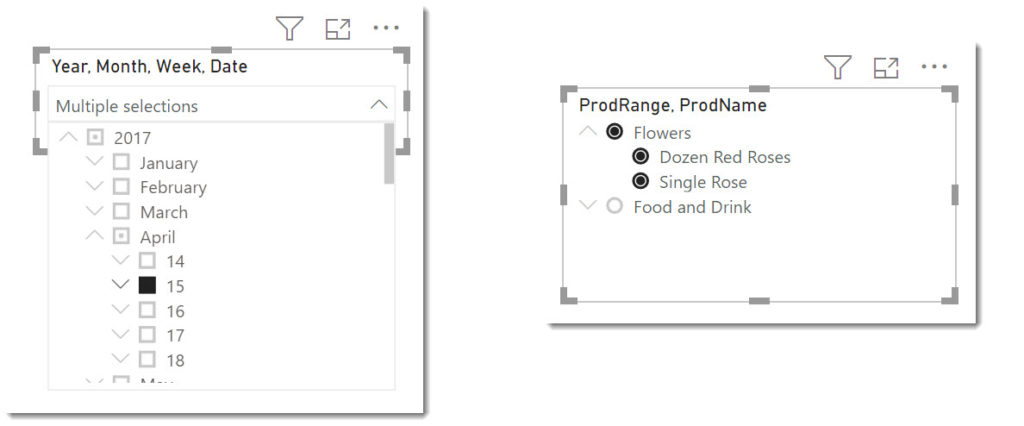
Using Search
When search is turned on in a tick list the search returns the terms plus the parents or children of the items returned.
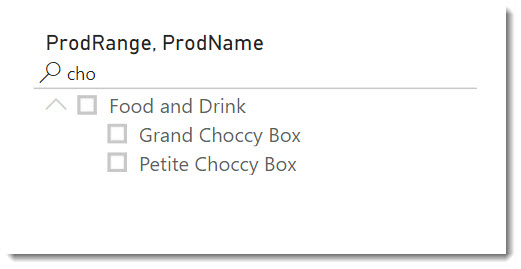
Conclusion
The Hierarchy slicer is a great addition to Power BI and I am sure will replace groups of multiple slicers in many reports.
More Power BI Posts
- Conditional Formatting Update
- Data Refresh Date
- Using Inactive Relationships in a Measure
- DAX CrossFilter Function
- COALESCE Function to Remove Blanks
- Personalize Visuals
- Gradient Legends
- Endorse a Dataset as Promoted or Certified
- Q&A Synonyms Update
- Import Text Using Examples
- Paginated Report Resources
- Refreshing Datasets Automatically with Power BI Dataflows
- Charticulator
- Dataverse Connector – July 2022 Update
- Dataverse Choice Columns
- Switch Dataverse Tenancy
- Connecting to Google Analytics
- Take Over a Dataset
- Export Data from Power BI Visuals
- Embed a Paginated Report
- Using SQL on Dataverse for Power BI
- Power Platform Solution and Power BI Series
- Creating a Custom Smart Narrative
- Power Automate Button in a Power BI Report

Hi Laura
Thanks for your post – it’s a good summary of recent release. I am using new hierarchy in my organization and I was waiting for this release. I found out about this from the Guy in the Cube YouTube channel , enabled it and started using this in my reports.
I am now facing one issue when selecting an item from the next level in the hierarchy, for example if I select “Single Rose” it will show “Multiple selection”. In fact this is true, because we selected “Flowers” and then “Single Rose”, but I would prefer returning “Single Rose”. I can a card and using DAX SELECTEDVALUE I can show what’s been selected, but is there a better, nice way of doing this?
Many thanks
PK